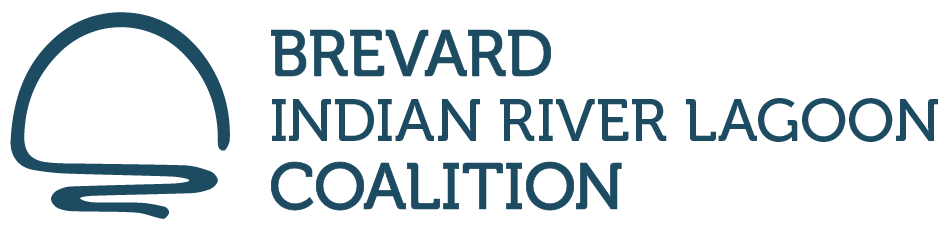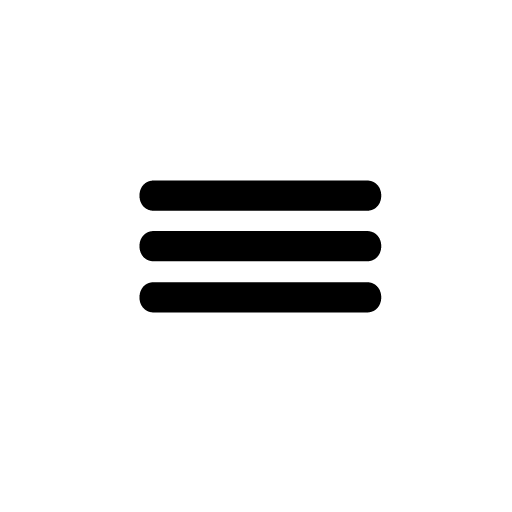ADA Statements
The Brevard Indian River Lagoon Coalition is committed to making its website accessible to people with disabilities. Our goal is to deliver a web experience that is aligned with the Web Content Accessibility Guidelines.
To ensure a seamless user experience for all our readers, current efforts are focused on delivering digital experiences that:
- Are compatible with commonly used screen readers
- Have full keyboard operability
- Communicate all necessary information without dependency on color
- Ensure video accessibility
This is a journey we will forever be committed to as we value each reader that takes the time to visit our site. We have provided some recommendations and helpful tips on access methods.
ZOOM
Some people like to zoom into the screen or web browser in order to see things better. Here are a few ways of doing it depending on your setup:
- On Windows, press the Windows key and plus sign (+) at the same time to zoom in. You can also use the "Magnifier" application under "Accessories".
- On Mac, go to "System Preferences", open "Universal Access" and select the "Seeing" tab. Check the box under "Zoom" to "On".
- On your Apple device, tap "Settings", then "General", then "Accessibility". Tap the "Zoom" button and toggle it "On".
Another trick is to use "Ctrl" ("Cmd" on Mac) plus the plus (+) or minus (-) keys when you're in a web browser.
FONTS and COLORS
Some people like to change colors or fonts to see words more clearly. Most major web browsers have options to do this:
- In Internet Explorer, go to "Tools", then "Internet Options", on to "General". From here, select "Colors, Fonts, or Accessibility".
- In Mozilla Firefox, choose "Options", then "Content", then finally "Fonts & Colors".
- In Safari, select "Preferences", "Appearance" tab, and then hit the "Select…" button next to the font fields.
In Chrome, go to "Preferences", activate the "Show advanced settings" link, go to the "Web content" heading and change the "Font size", "Customize fonts" in other ways, or set default "Page zoom".
We recommend a mixture of settings like enlarging font size and zooming into the browser for a better experience.
SCREEN READERS
Screen readers are text-to-speech software that allow people to read and interact with content in different ways. Many people who cannot perceive what is on the screen will use them to allow audible access to web content. We strive to ensure that our content is accessible to screen readers.
There are free options available including NVDA for Windows and VoiceOver for Mac. What we recommend is JAWS for Windows. You can use this with your favorite web browser.
Screen readers accept input in a variety of ways, but one of the most common forms is through your keyboard. By pressing the down arrow in JAWS, for example, you are able navigate through items on the page. JAWS will also accept Braille input.
There are a lot of great features right on your smart phone. iOS and Android alike provide many tools to help you access what you love. Let’s have a look at a few of those tools.
VoiceOver for iOS and TalkBack for Android are the screen readers that come built-in. To turn on VoiceOver, go to "Settings", then "General", to "Accessibility", and then turn "VoiceOver" on. You can set the “Accessibility Shortcut” to “VoiceOver” from the "Accessibility" page in order to triple-click the "Home" button to toggle VoiceOver on and off. TalkBack has a similar feature.
"Zoom", "Magnifier", "Invert Colors", "Color Filters", and "Reduce White Point" are other features and tools on iOS that you can use. These are also available through the “Accessibility Shortcut”.
CONTACT US
Brevard Indian River Lagoon Coalition
P.O. Box 510492
Melbourne Beach, FL 32951
General inquiries - info@helpthelagoon.org
News media - Fred@helpthelagoon.org